Showit Booking Calendar Template
Showit Booking Calendar $49.00
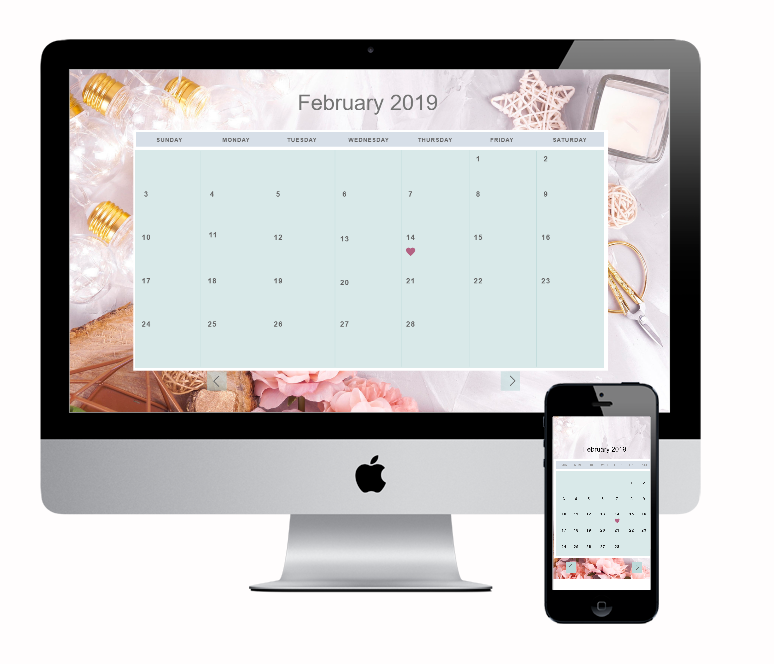
Booking calendar for a Showit website
Do you want a simple way to book clients on your Showit website with or without having to use any 3rd party apps, plugins or embedded forms? Or maybe you just want something pretty? Then this calendar is for you! Coming soon will be a video on how to best use this calendar.
Calendar features:
-Full 2019 year from January to December (Each Calendar month has its own canvas)
-Each month has its own image
-Two pop up boxes – one pop up box saying the date is unable, another pop-up box with a booking form
-Ability to block out time slots
I have been working on this booking calendar for a little while. If you are familiar with Showit and how canvas views work then you may understand the limitations in creating any sort of booking form. Showit does not offer a way to select dates by auto-populating within the design app. So I had to think outside the box. Therefore this calendar may not be suited for everyone. So please be sure to read this post before making the decision on if this calendar will work for you.
What I have built is a full Calendar with each month designed as a canvas view. Within each view is all the calendar information including the days, dates, lines, background, boxes, everything. That makes each day clickable! However, Each day can ONLY go to one of two canvas options and those are the following.
Unavailable Canvas Popup
or
Booking Form Popup
You may choose which pop up you would like each day to be by simply click on each calendar day inside Showit to change the pop-up canvas- (click on the day, go to click actions, change canvas to; Not Available pop up or Booking from) Currently the 2nd of every month is set to the unavailable canvas and all other days are set to the booking canvas.
Another crutch is booking a select time by day due to the limitations of only being able to use one canvas view for a booking form. Showit ONLY supports one contact form per canvas. So the workaround I have created is to block out time slots to make it feel like a real booking calendar. Of course, you can always remove them or replace the existing form with an embedded form. I tried this with using a dubsado calendar and it was amazing! You can see what it looks like here https://brand-me-gorgeous-147.showitpreview.com/calendar
To block out time slots go to the Booking Form canvas and on the left side under the appointment folder, click on the Mobil or desktop icons next to each time blackout; (example click on the desktop icon 8:00 am blackout) this will put a line through 8:00 am time on the desktop.)
Drag each calendar Month canvas to the bottom to showcase the latest month first.
Preview this calendar here
Or to use it with a embded form Preview here
https://brand-me-gorgeous-147.showitpreview.com/calendar
Click on the 2nd day of each month to see the appointment, not available pop-up.
I hope that this design will give the sense of a way for potential clients to book- at least this is a way to get the ball rolling and make you stand out!
You can purchase this calendar for $49.00 here https://brandmegorgeous.com/shop
March 16, 2019
xoxo,
Mindy